FAQ
Process to Create Dummy User in MS Teams
Resources » FAQ » Process to Create Dummy User in MS Teams
Login to MS Teams Admin Portal
- Go to Users -> Manage Users -> Select the Dummy user that is created.
- Click on EDIT under Account tab -> Assign a phone number(any 10 digit) :: show in below screenshot.
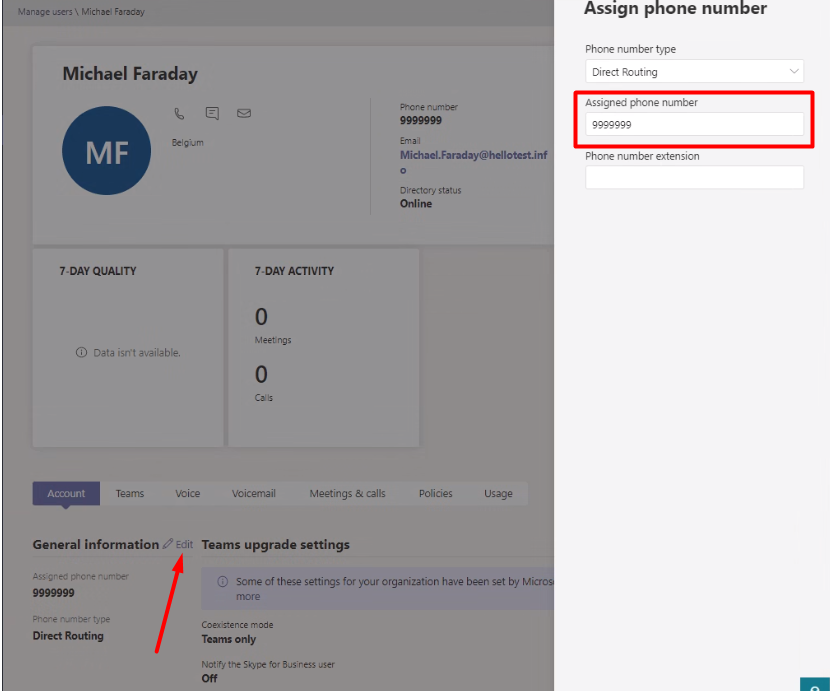
3. Now click on Voice tab to set the call answering rule.
4. Voice-> Call answering rules -> Select “Be immediately forwarded“.
5. From the dropdown select call group pickup -> Manage call group.
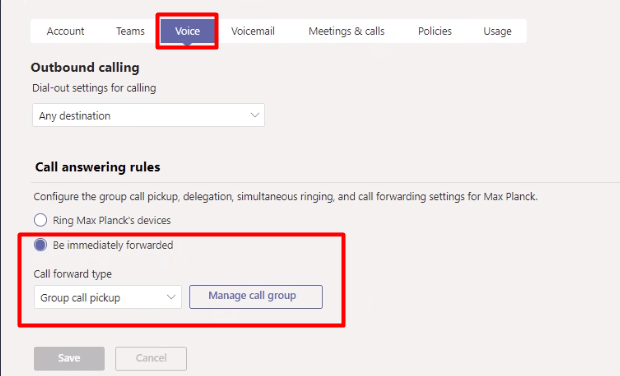
6. Under Manage call group Click on Add people and add the group of people, then click Save.
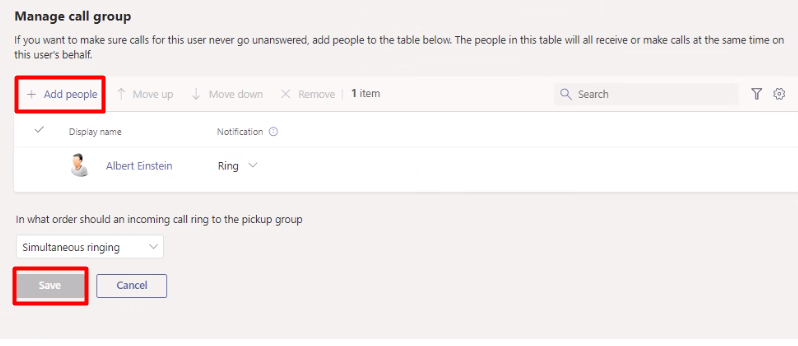
7. Finally, Save the changes in manage user page.
Process to assign license to the dummy user :: Click Here.
