FAQ
Videocall to multiple Teams users
Resources » FAQ » Videocall to multiple Teams users
When you want a HelloPorta/HelloLisa videocall to go to multiple users simultaneously, with video, we recommend the following setup:
Create an extra “dummy” Teams user in your environment, with the Forwarding function active (Simultaneous ring to the “Call group”). Send the HelloPorta/HelloLisa calls to this “dummy” account. Wen a call comes in, all users in the “Call group” of this dummy account will be then called and the first user that answers will get the call with video. Also the dooropener-functionality will work for any user that answers the call.
To configure:
Create a new Teams account in your environment
Log in to Teams with the newly created account.
Go to “… Settings” at the top-right of your Teams Client and select “Calls”.
For the “Forward my calls” option to appear, the “dummy” Teams user needs to be licensed for telephony (Office 365).
Then you need to select “Forward my calls” and “Forward to: Call Group”. Add all group members that need to receive the call to this Call Group. Then log out of the Teams client.
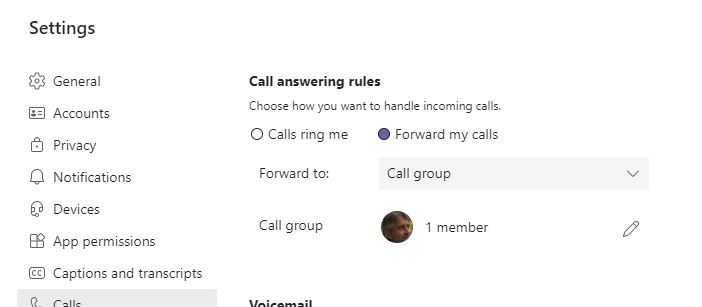
On HelloDoor/HelloLisa, configure a button to call the above “dummy” account (see admin manual).
With this config, pushing the doorbell button will ring a group with a videocall. The first person that answers the call gets the videocall from the visitor that is standing in front of HelloDoor/HelloLisa device.
